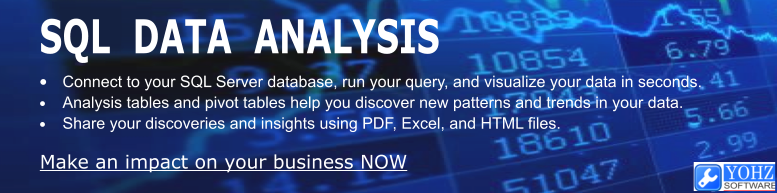
# available only in SQL Backup 7.0 and newer
To ensure that a backup file is valid, you would need to restore
it. To ensure that the restored database is structurally valid, you
would run the DBCC
CHECKDB command. SQL Backup allows you to perform the
above 2 verification steps in a single RESTORE command.
To run a DBCC
CHECKDB on the restored database, simply use the
CHECKDB option e.g.

SQL Backup then runs the DBCC CHECKDB command on
the restored database once the restore has completed, and reports
the results. In the case of a successful check, something
like this is displayed:
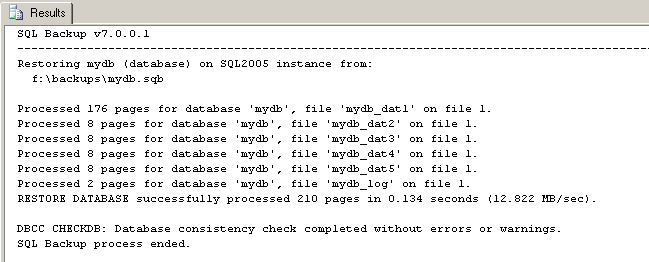
If there were errors, SQL Backup reports the errors e.g.
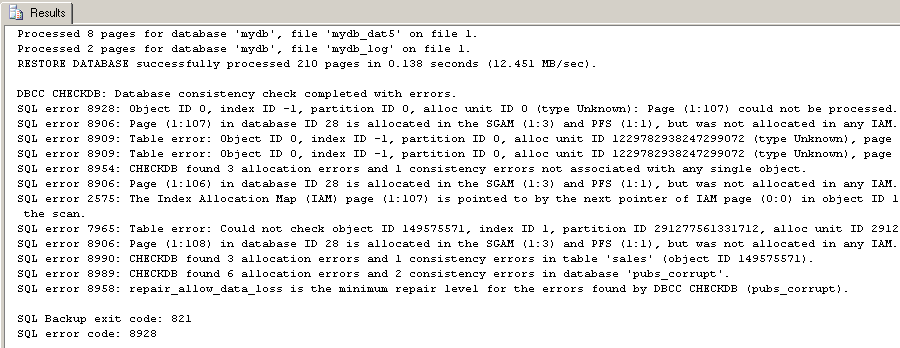
By default, SQL Backup uses the NO_INFOMSGS option for the DBCC CHECKDB command.
You can use the usual DBCC CHECKDB options in
your RESTORE command
e.g.

To extend the usefulness of this feature further, you have the
option of dropping the database after the consistency checks have
completed, by using the DROPDB
option e.g.

Or if you want to drop the database only if the consistency
checks completed successfully, you can also do so using the
DROPDBIFSUCCESSFUL option
e.g.

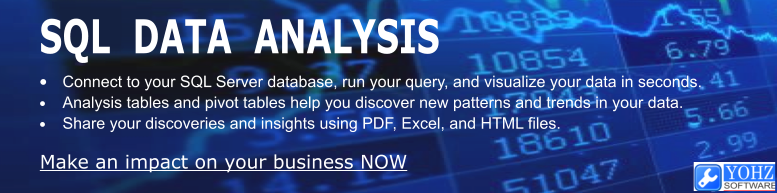
Document history
| 5/7/2012 | Initial release. |